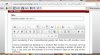- Joined
- Aug 25, 2004
- Location
- Bexhill on sea, England
Just wondering if any CasinoMeister geeks can help me with another annoying problem with Windows 8.1?
I have extended my desktop to a modern flat-screen TV, but just can't get the resolution right.
No matter what I try, the display is too big, meaning a border of about 3%(?) is missing on all 4 sides.
e.g. I can only see the bottom 1/3 of my window's tabs at the top of the screen, and the top 1/3 of the icons at the bottom (sides are cut off too).
Tried Googling the problem, but to no avail.
The mock-up below shows pretty much what I'm seeing on my TV.
(Tried 3 different TVs - same result)
Can anyone help?
Cheers,
KK
I have extended my desktop to a modern flat-screen TV, but just can't get the resolution right.
No matter what I try, the display is too big, meaning a border of about 3%(?) is missing on all 4 sides.
e.g. I can only see the bottom 1/3 of my window's tabs at the top of the screen, and the top 1/3 of the icons at the bottom (sides are cut off too).
Tried Googling the problem, but to no avail.
The mock-up below shows pretty much what I'm seeing on my TV.
(Tried 3 different TVs - same result)
Can anyone help?
Cheers,
KK