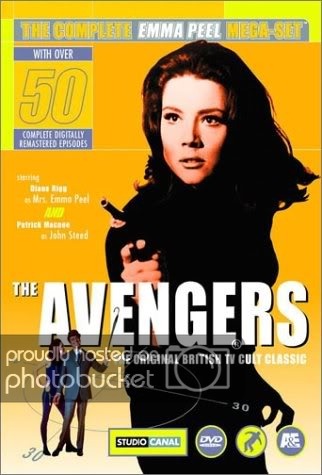1. When viewing the pretty symbols that just fell in, hold down the ALT key and press the Print Screen key.
2. Goto Start/Programs/Accessories and open the Paint application.
3. Hold down the CTRL key and press V to paste the shot into Paint.
4. Save the file as a JPG file, for example, "pretty.JPG". NB: Its important you do this now to prevent quality degradation on resize.
5. From the Image menu in Paint, select Sketch/Skew and set the Horizontal and Vertical settings to 70%.
6. Save the file again but using a different name, for example, "Pretty1.JPG".
Now you are ready to upload it...
Simmo!
2. Goto Start/Programs/Accessories and open the Paint application.
3. Hold down the CTRL key and press V to paste the shot into Paint.
4. Save the file as a JPG file, for example, "pretty.JPG". NB: Its important you do this now to prevent quality degradation on resize.
5. From the Image menu in Paint, select Sketch/Skew and set the Horizontal and Vertical settings to 70%.
6. Save the file again but using a different name, for example, "Pretty1.JPG".
Now you are ready to upload it...

Simmo!
Last edited:

 Thank you greatly for the step-by-step procedure. I look forward to posting some screenshots now. Now, if I could post more Emma Peel screenshots:notworthy , that would make the world a FAR greater place.
Thank you greatly for the step-by-step procedure. I look forward to posting some screenshots now. Now, if I could post more Emma Peel screenshots:notworthy , that would make the world a FAR greater place.